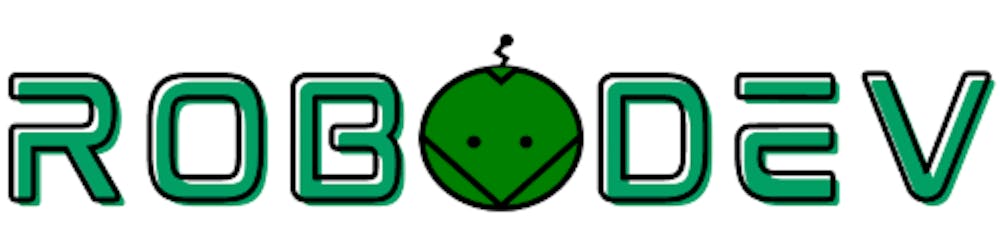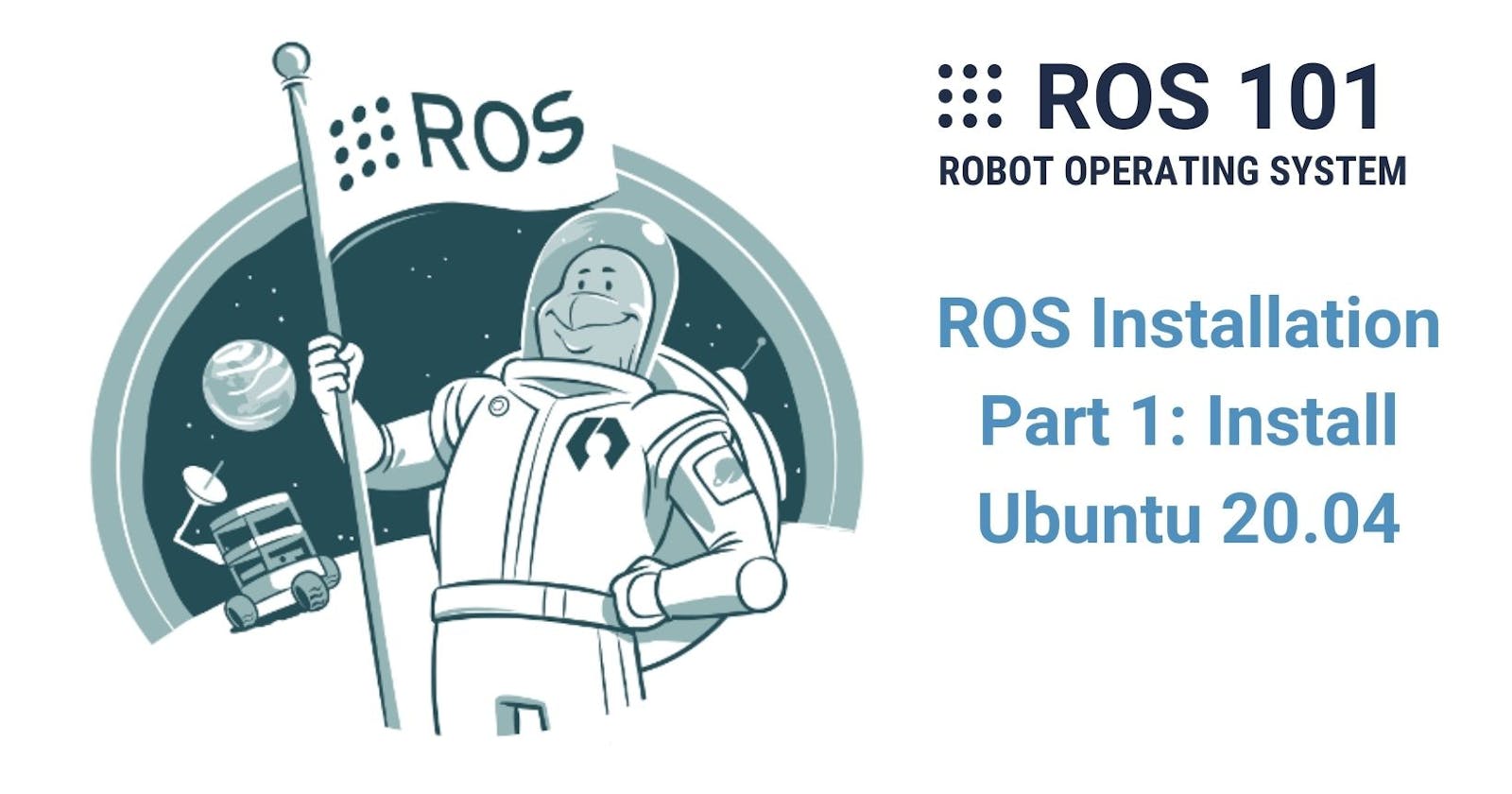In these 2 installation parts, I will help you install Ubuntu and ROS in the fastest and least complicated way, especially for those of you who are not familiar with Linux.
If you already have a laptop with Ubuntu 20, that would be perfect and the below steps can be skipped. However, if you are using Windows or Mac OS and wondering if you have to buy another laptop, then the answer is "No" (of course "yes" if you're rich enough :)). I assume most of you have the latter option, so I will walk you through the installation of Ubuntu in VMWare and then get ROS running there. I am using Windows 11 in this tutorial but it should be similar to other operating systems (OS). Let's get started!
Now, there are several common ways to install Ubuntu. If you have a PC (or even a single-computer board like a Raspberry Pi 4 Modell B (8 GB)) dedicated to running only Ubuntu, then you can find many instructions for installing it. Some alternatives if you don't have this option:
a dual-boot system: meaning you have to partition (or split) your disk so that one space is for running one OS (e.g. Windows) and the other is for Ubuntu. Every time you turn on your computer, you need to select which OS you want to boot (start). However, this is not recommended if you are a beginner to Linux.
WSL - Windows Subsystem for Linux (if you are using Windows): not recommended since it has not officially supported external connections like USB, so you cannot use your webcam (which we need for this series) with it.
Virtual Machine: this is what I recommend(more details below).
What is a Virtual Machine (VM), you may wonder? To answer this question, you need to understand the concept of virtualization which is the process of running one operating system (the guest) inside another one (the host). Virtualization software (also called virtualizer) like VMware or VirtualBox helps you to create a virtual machine to be able to run the guest OS. There are many different virtualizers but VMware and VirtualBox are the two most popular one. I chose VMware over VirtualBox. I did try VirtualBox at the beginning because it's free but found it difficult to work with and also again I could not turn on my webcam there. VMware has a much better interface and is easier to connect to external devices. I am using now the community version of VMware which is free of charge.
Install VMWare
Step 1: Download Ubuntu 20.04.5 LTS image .iso file. LTS stands for Long Term Support.
Step 2: Download VMware here and install it.
Step 3: Open VMware Workstation Player and click Create a New Virtual Machine

Step 4: Select Installer disc image file (iso) and Browse to the Ubuntu image file that you downloaded from Step 1. Then click Next.
Step 5: Enter the name of the Ubuntu, the name of the user and the password to User name, Full name, and Password respectively.
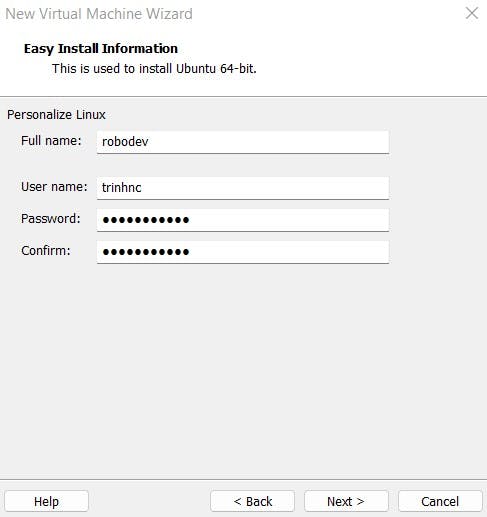
Step 6: Enter the name of the virtual machine and browse to a desired installation folder (I chose the default one here).

Step 7: Specify disk capacity. Here I used 30GB.
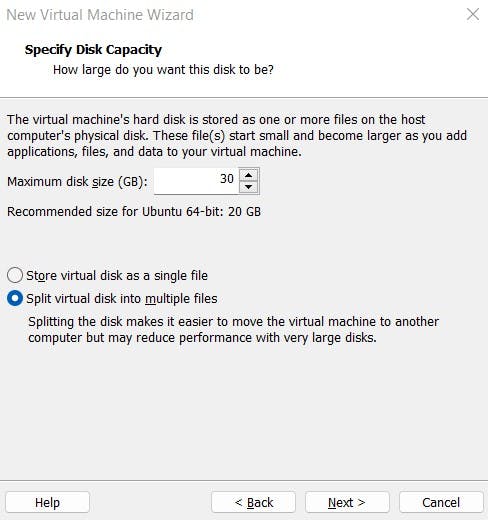
Step 8: Check all the information the last time and click Finish.
Step 9: After that, the installation will start:
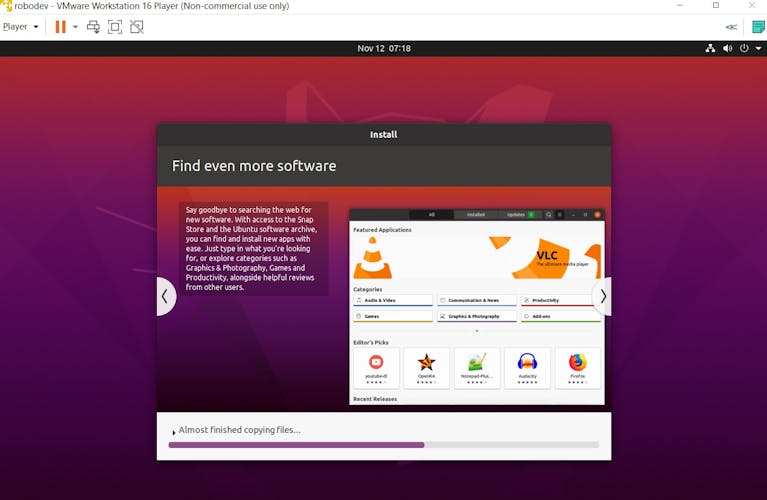
Step 10: When the installation is finished, the VM will be automatically opened. If it's not, go back to the VMware Workstation Player and you should see your newly created VM is there under Home. Mine is robodev.

Double-click or hit the Play button to turn on the machine. Enter the password from Step 5 to log in.
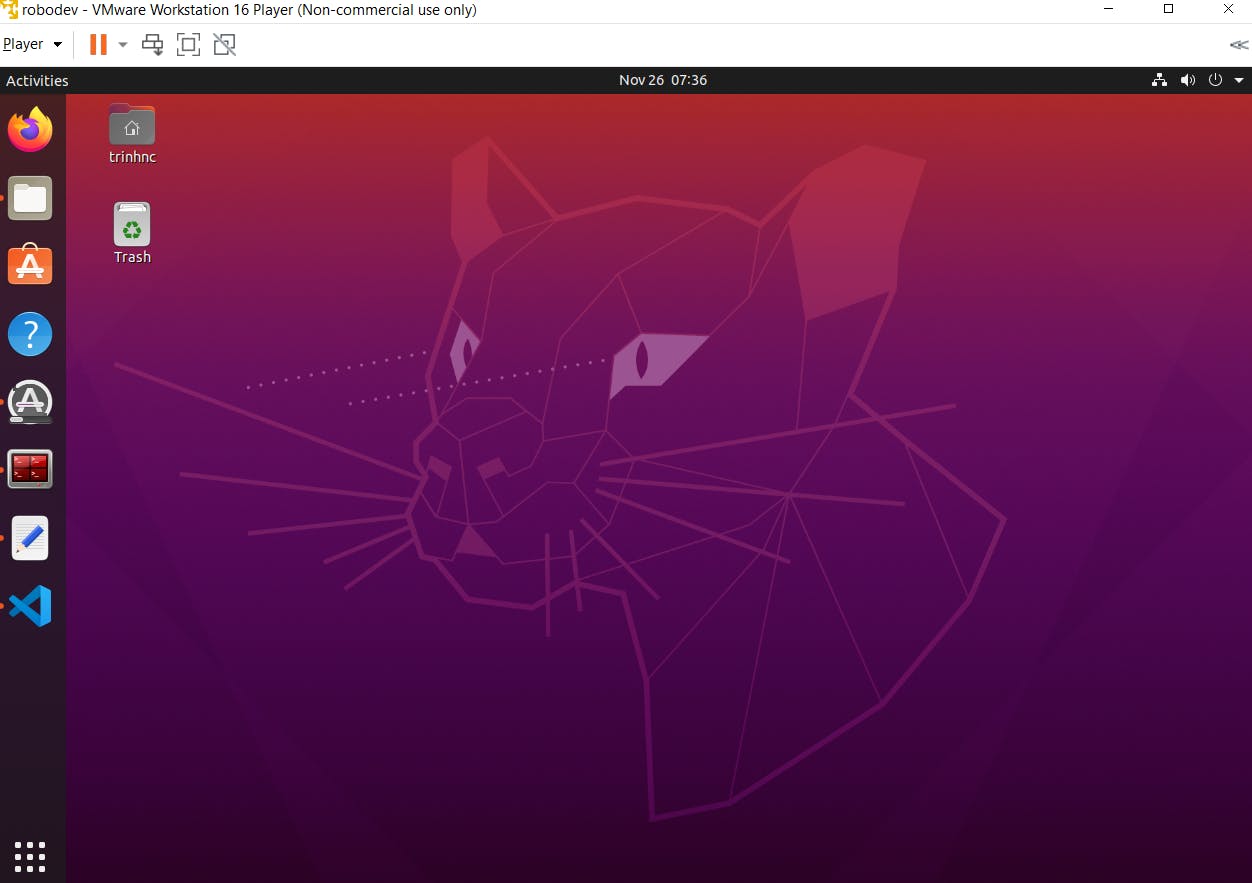
And that's it! Awesome! You have managed to install VMware and create a Ubuntu virtual machine. Go ahead and start installing ROS in the next part.
Reference
- Cover photo: http://wiki.ros.org/lunar